How to Schedule Multiple Calls with Voice AI Agent
You can dial a list of contacts from csv using openmic campaigns. Running AI-powered outbound calling campaigns has never been easier. With OpenMic, you can create a voice agent, upload your contacts, and run personalized campaigns in just a few steps. In this guide, we’ll walk through the entire process — from signup to monitoring call logs.
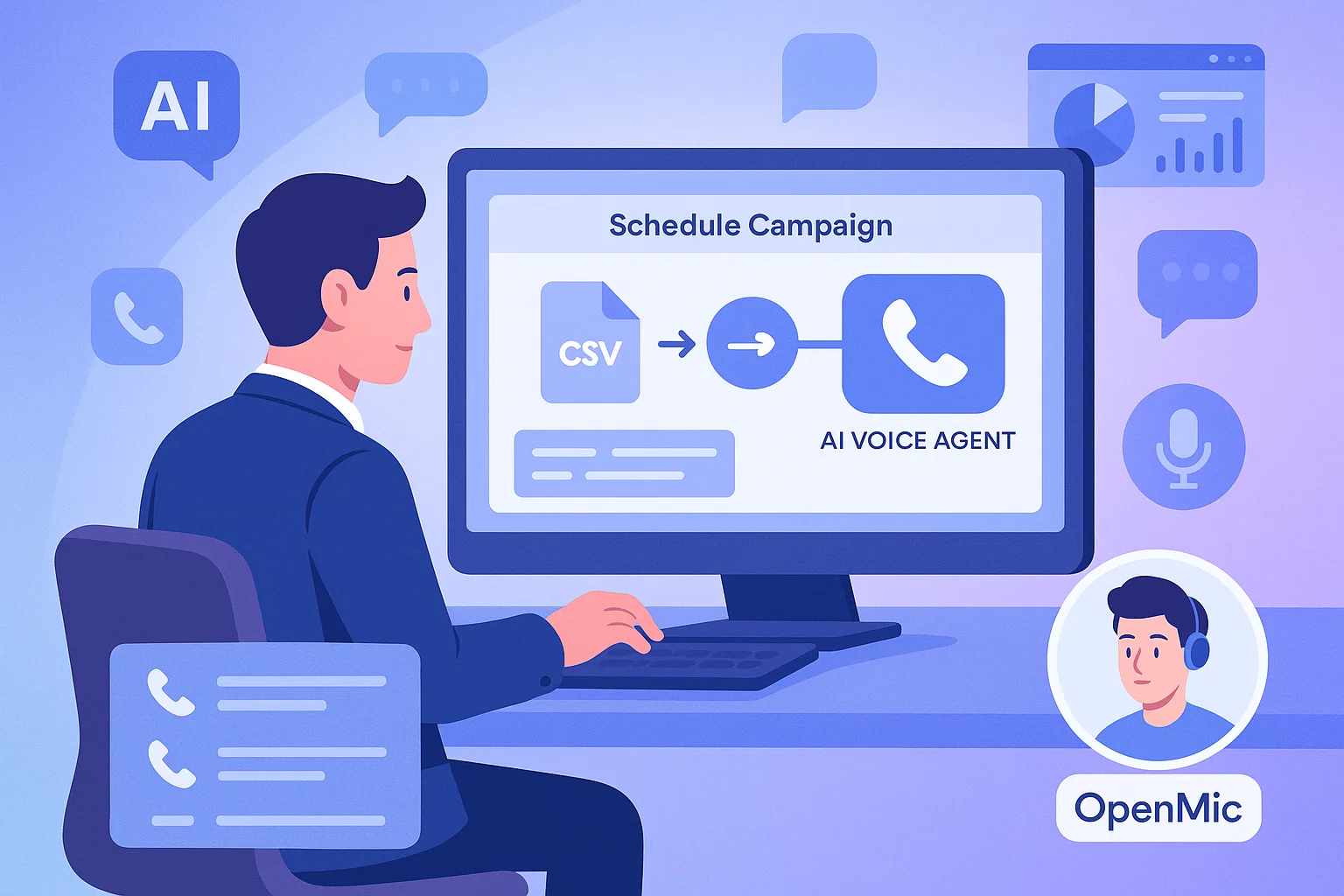
1. Sign Up for OpenMic
Head over to OpenMic and create your account. Once you’re signed in, you’ll have access to the dashboard, where you can create and manage your agents and campaigns.
2. Create a New Agent

- Go to the Agents section and click Create New Agent.
- Fill in the agent settings (such as name, voice, and any other configurations).
💡 Pro Tip:
When writing the Agent Script, you can use dynamic variables like:
- {{name}}
- {{address}
- {{Account Id}}
These placeholders will automatically pull values from your uploaded contact list. Just make sure your CSV file has headers that match these variable names (case sensitive)
3. Upload Your Contact List

- Prepare your sheet like this and.
- Export it as csv.

- Navigate to Contacts → Create New List.
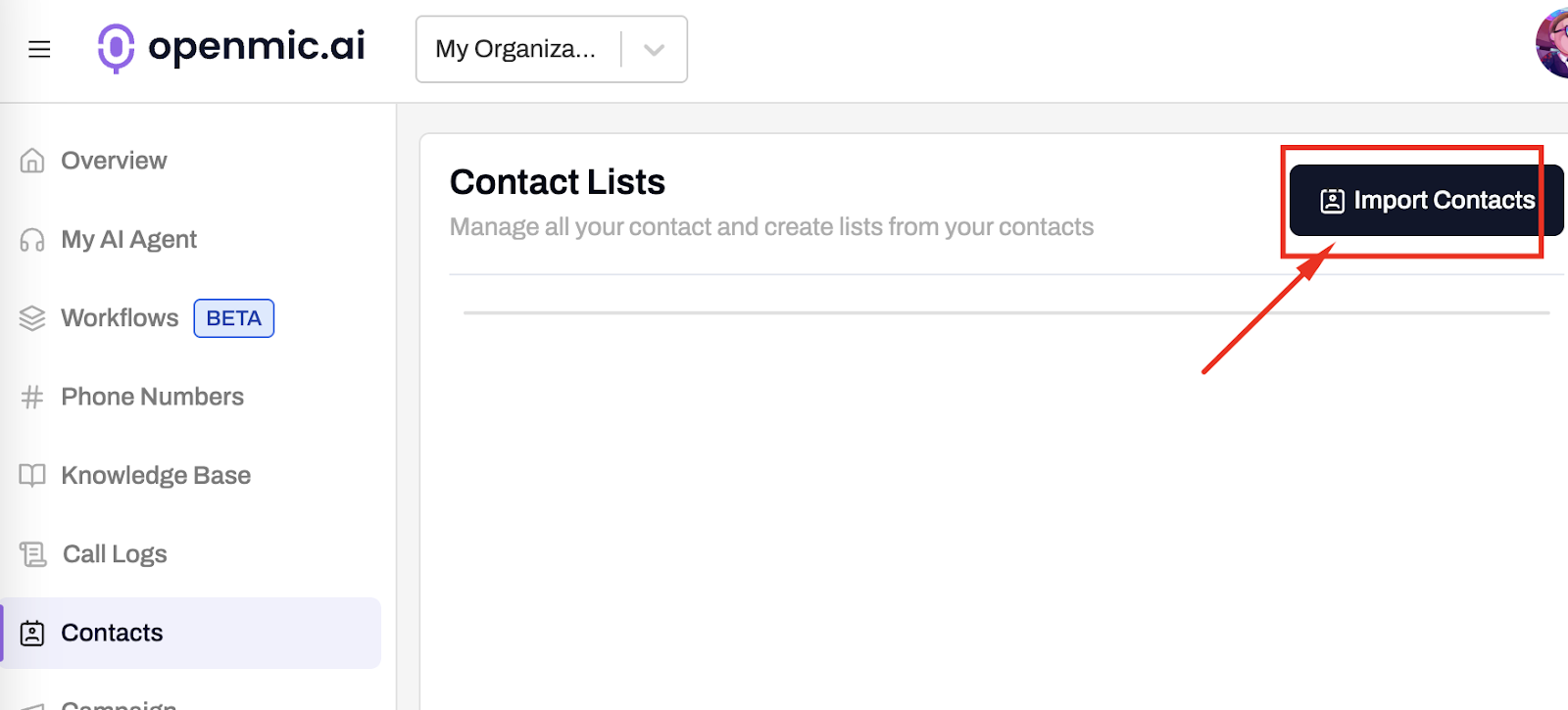

- Once your list is created, open it and click Upload CSV.


- Upload your CSV file.
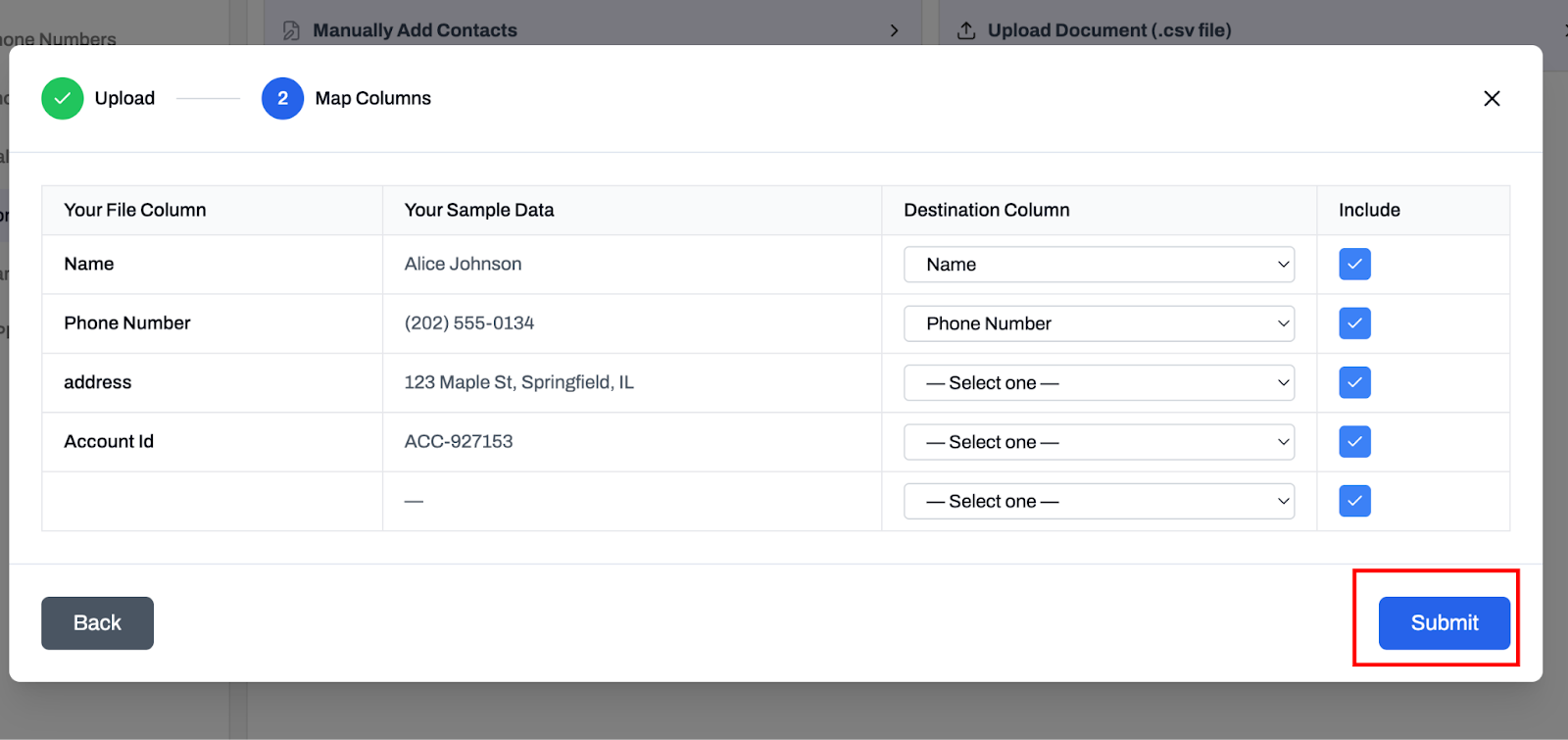
- Map the fields:
- Ensure Name and Phone Number are correctly mapped.
- Any additional headers (like address or Account Id) will automatically align with the variables in your script.
- Ensure Name and Phone Number are correctly mapped.
4. Buy a Phone Number and Link Agent
Buy a Phone number and link your agent as outbound agent

5. Create a Campaign
Now that your agent and contact list are ready:
- Go to the Campaigns section.
- Click Create New Campaign.
- Select:
- The Agent you just created.
- The Contact List you uploaded.
- The Phone Number from which calls will originate.
- The Agent you just created.
- Set the Time Zone and Start Time for your campaign.
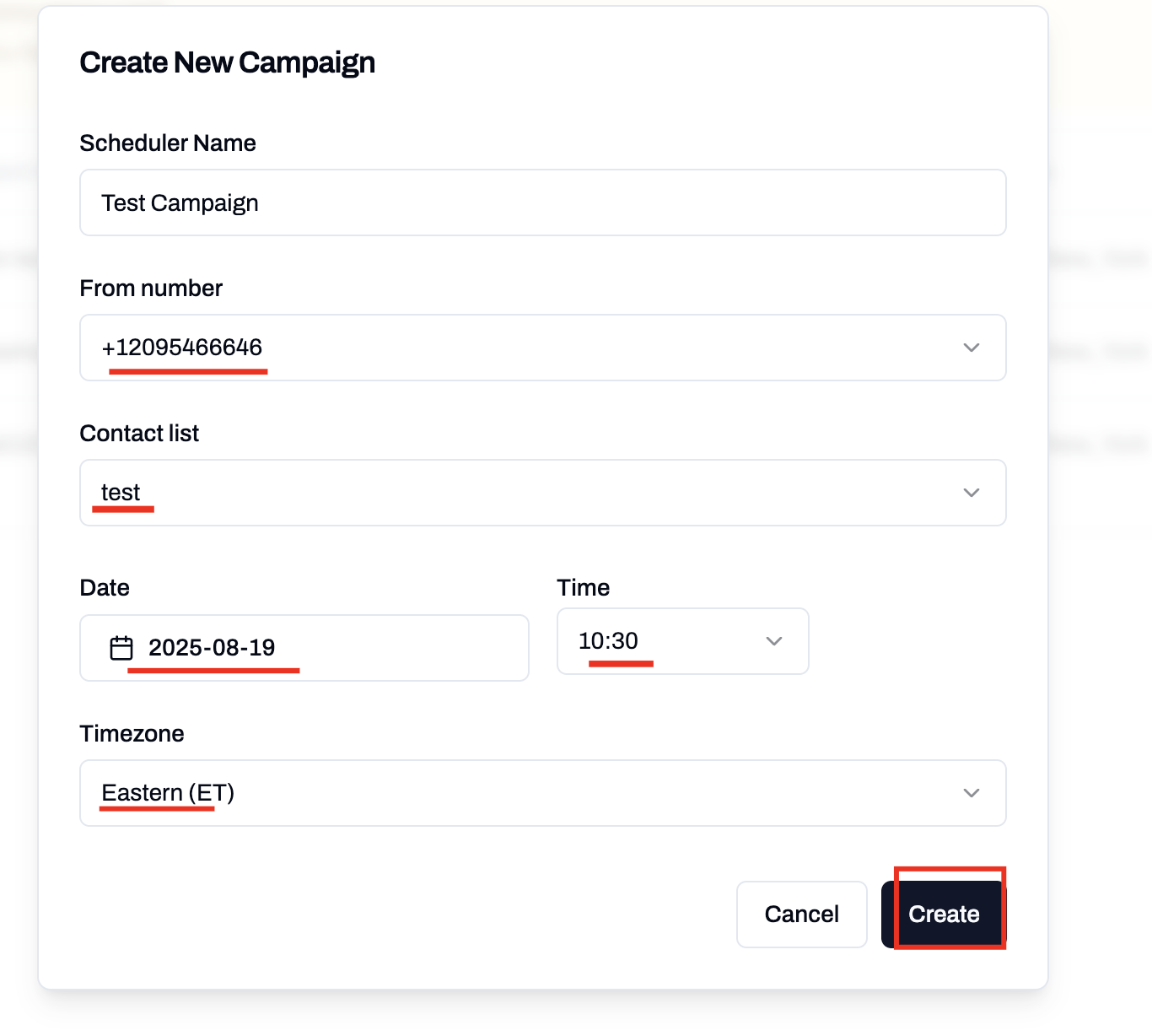
6. Run & Monitor Your Campaign
- At the scheduled time, your campaign will begin dialing contacts in order from the list.

- Your agent will dynamically insert values from your CSV (e.g., “Hello {name}, we’re calling about your account {Account Id}”).
- You can track performance and outcomes in the Call Logs section, where each interaction is recorded.
- You can also reschedule the campaign, just click on the campaign and change the date and time.

