Integrating OpenMic with Zapier MCP to Support 8000+ Apps
OpenMic and Zapier's MCP (Model Context Protocol) provide a seamless way to connect with over 8000 apps like HubSpot, Salesforce, Gmail, Google Calendar, Monday.com, and more.
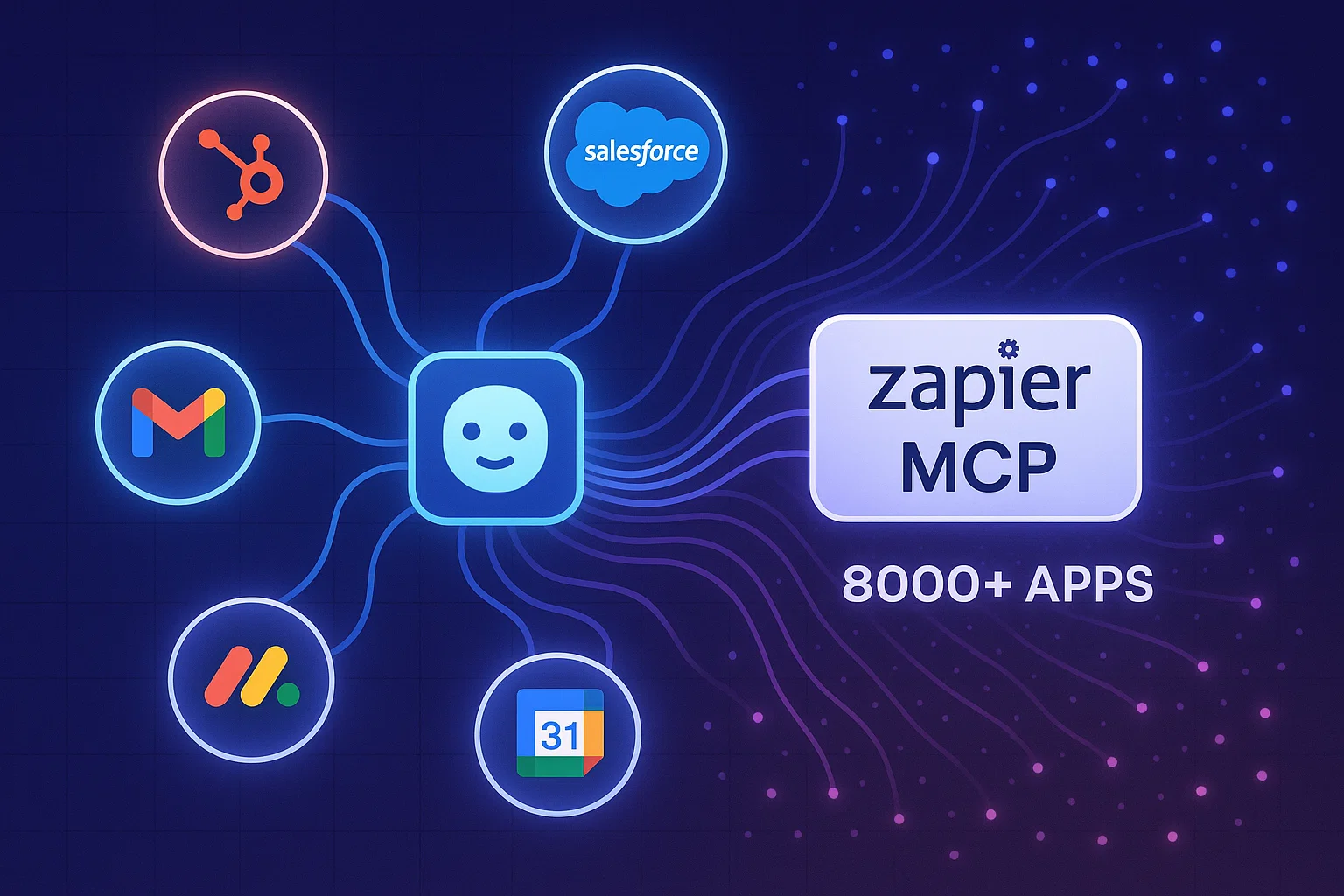
Here’s a step-by-step guide to integrating OpenMic with Zapier MCP:
1. Create an Account on Zapier MCP
- Go to Zapier MCP and create a new account if you haven't already.
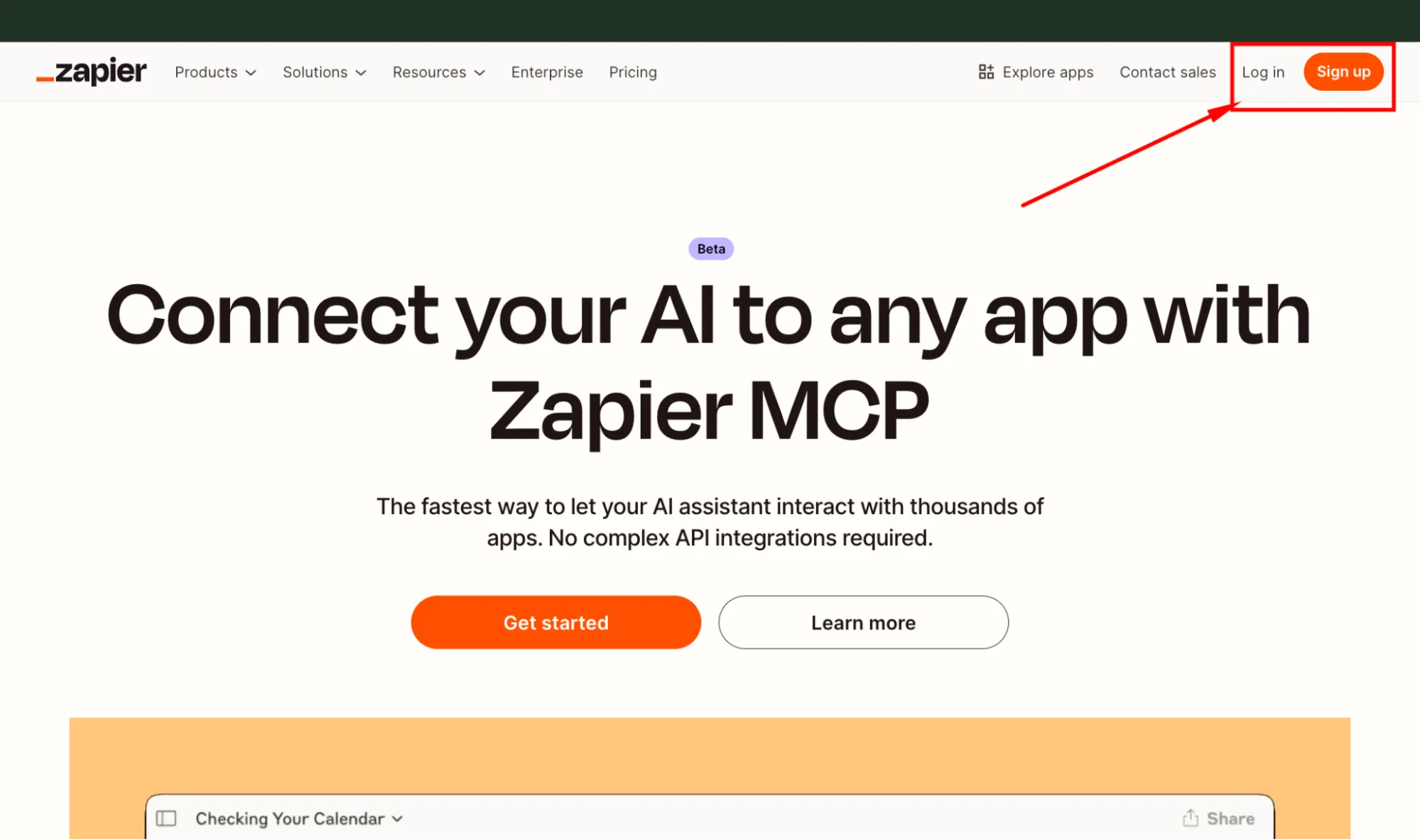
2. Create a New MCP Server
- After logging in, navigate to the left panel and select Create New MCP Server to initiate the setup.
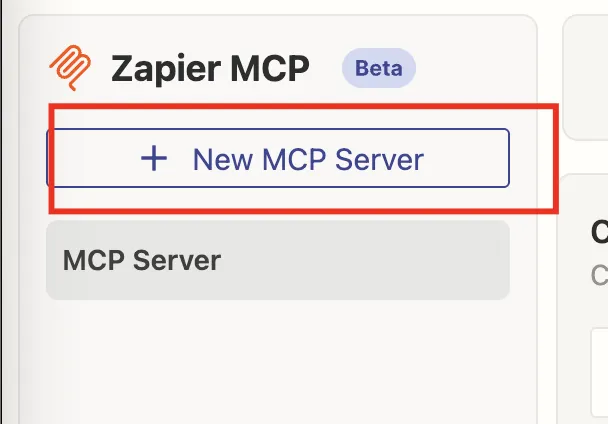
3. Set Up MCP Client
- n the MCP client, choose "Others" from the list of options.
- Give your MCP server a unique name that helps you easily identify it later.
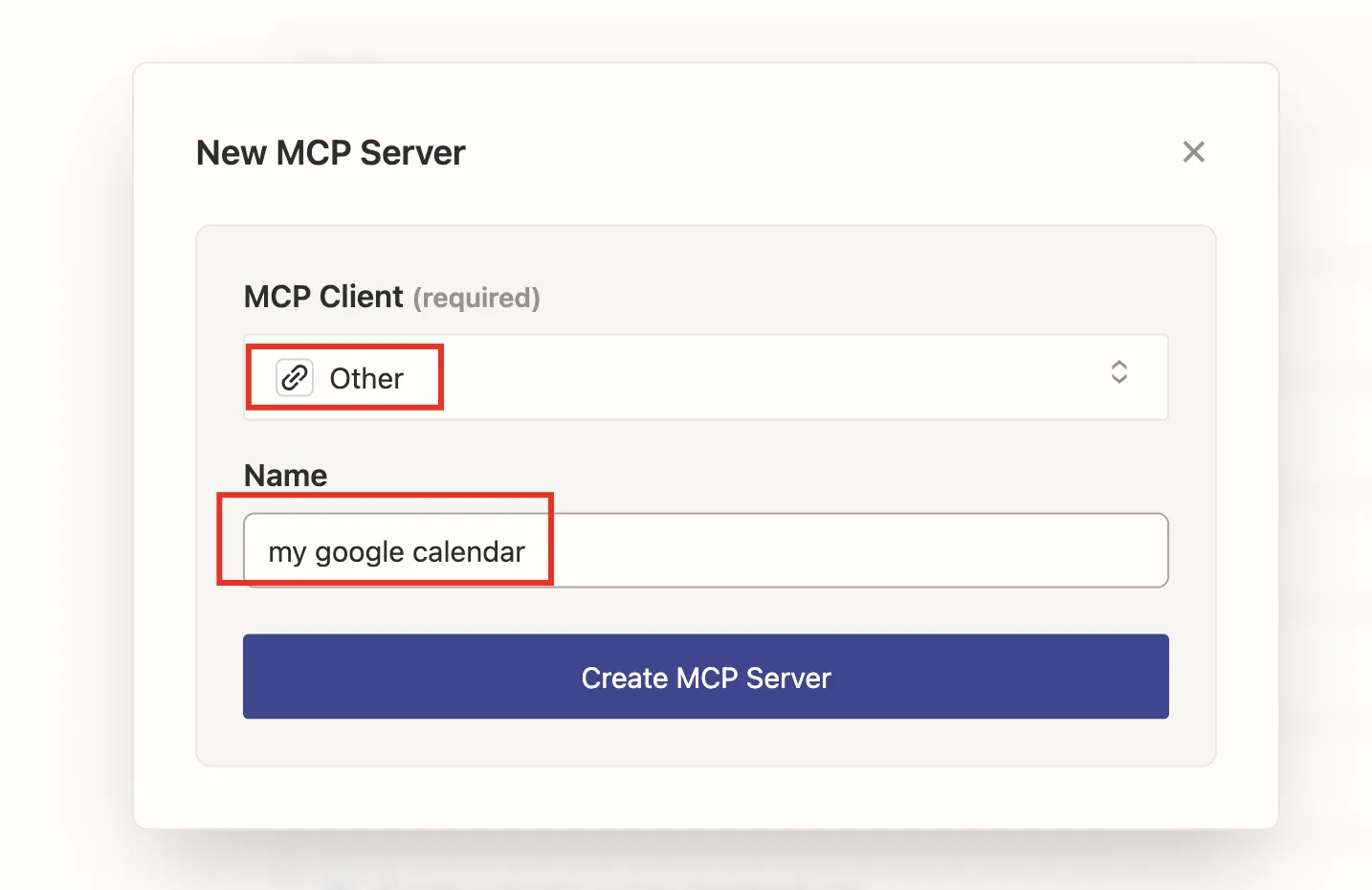
4. Add Tools (HubSpot, Salesforce, Gmail, etc.)
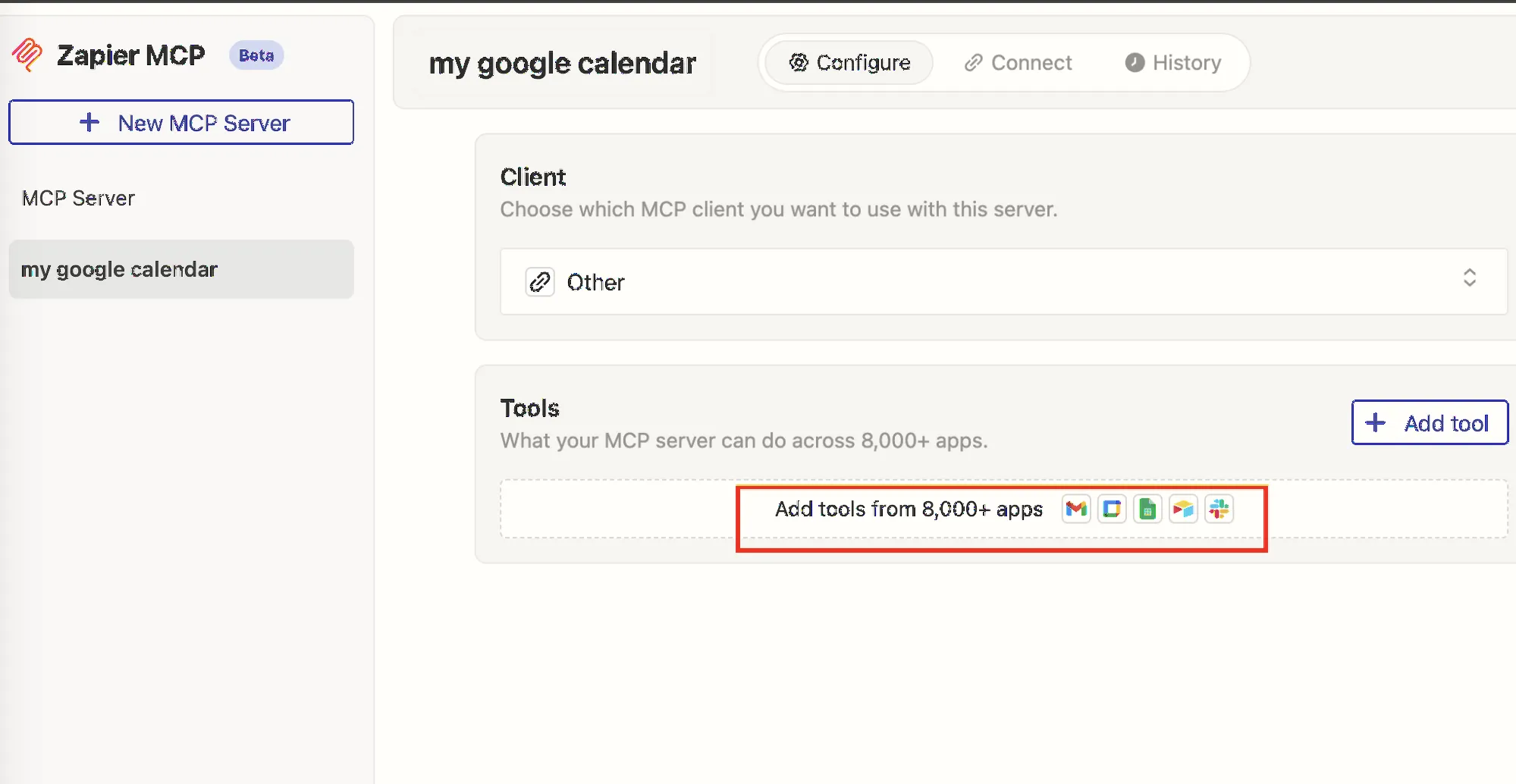
- Once your MCP server is created, you’ll be able to add tools such as HubSpot, Salesforce, Gmail, Google Calendar, Monday.com, and others.
- Simply click on the tool you wish to integrate with your MCP server, and follow the prompts to authenticate and connect.
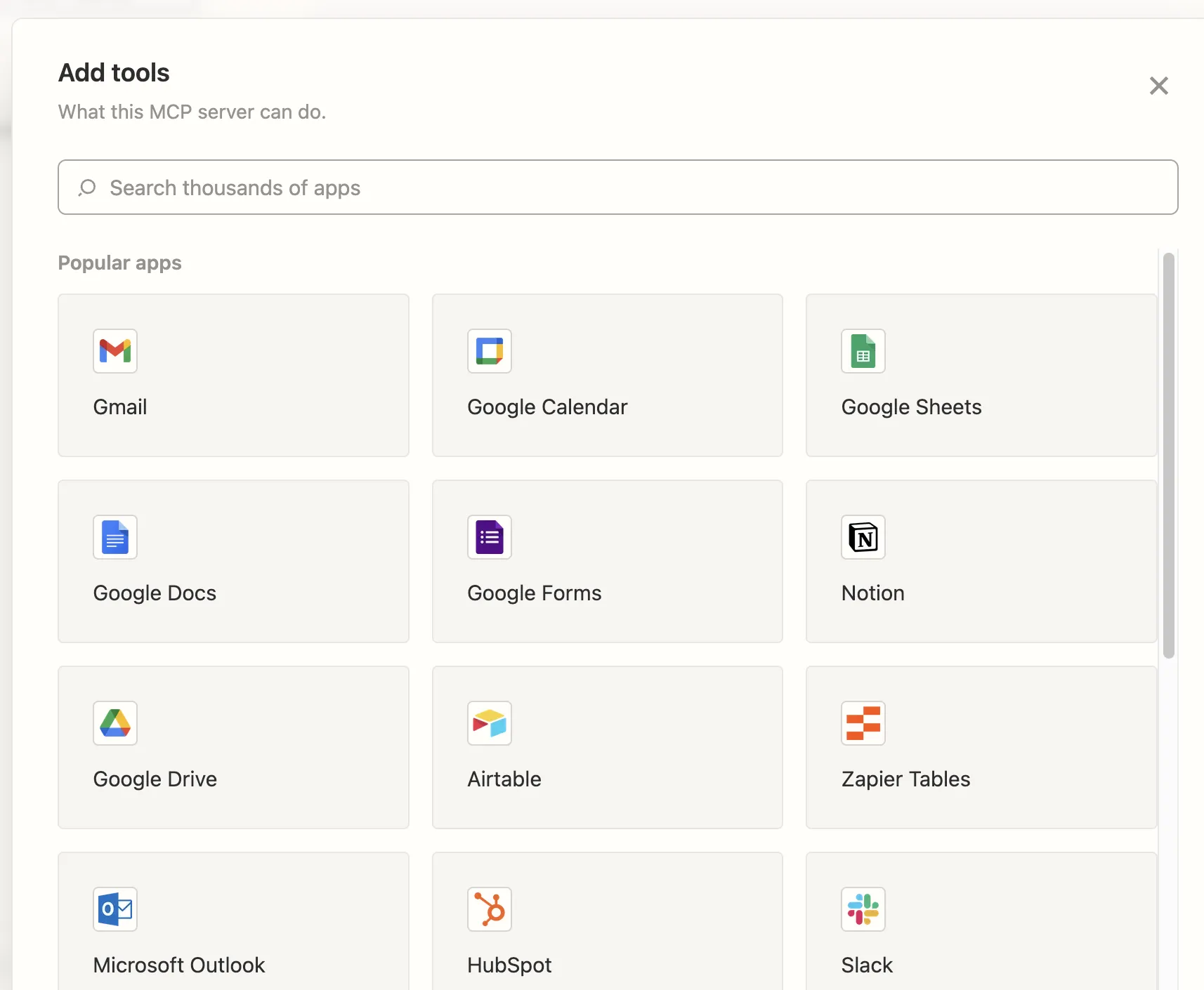
5. Attach Tools to Your MCP Agent
- After selecting the tools, ensure that the ones you want to connect to your agent are attached properly.
- This step ensures that all your preferred apps are linked to your MCP agent for efficient automation.
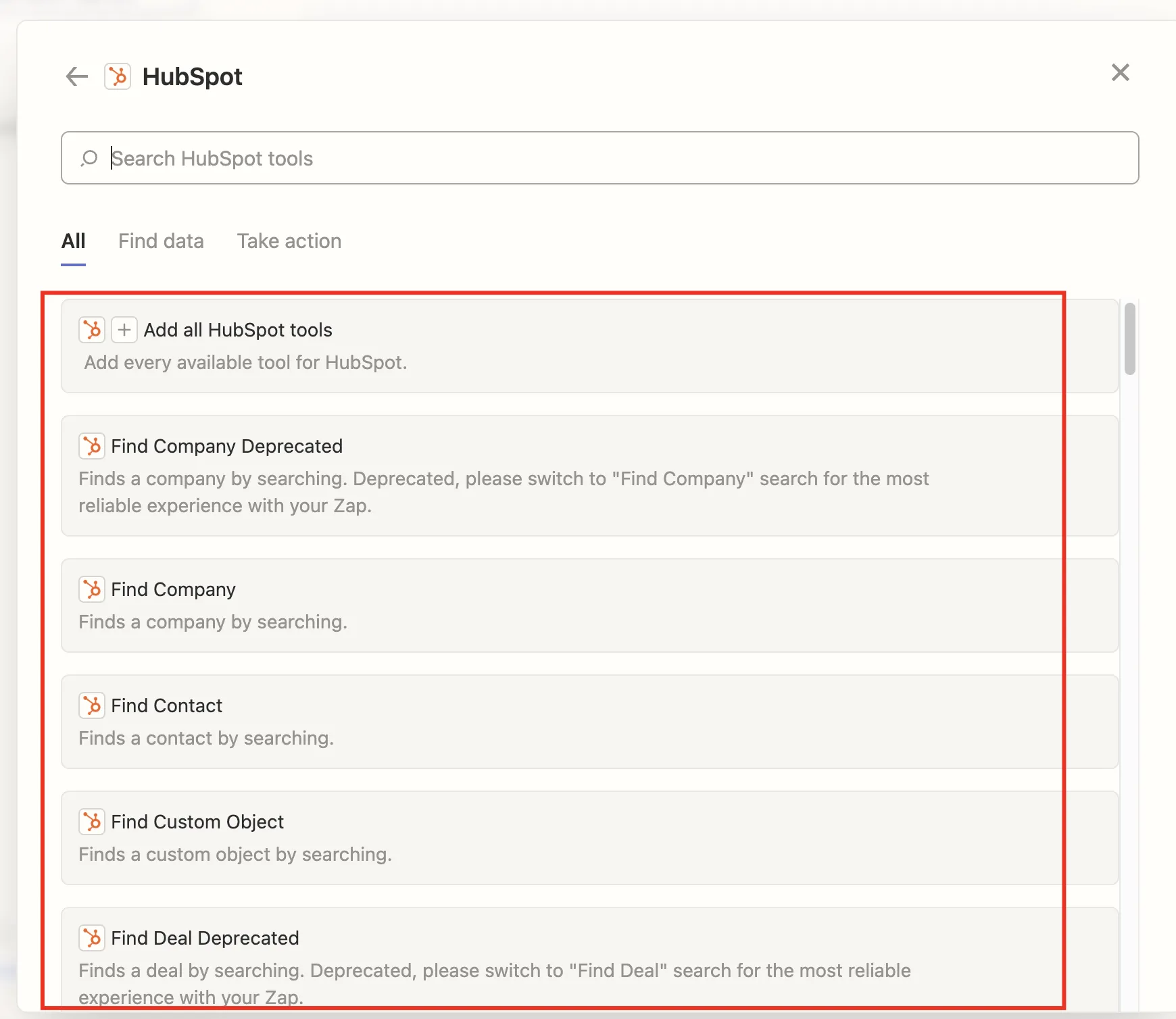
6. Copy the MCP Link
- Navigate to the “Connect” tab.
- Here, you’ll see a link for your MCP server. Copy this link, as you’ll need it for the next step.
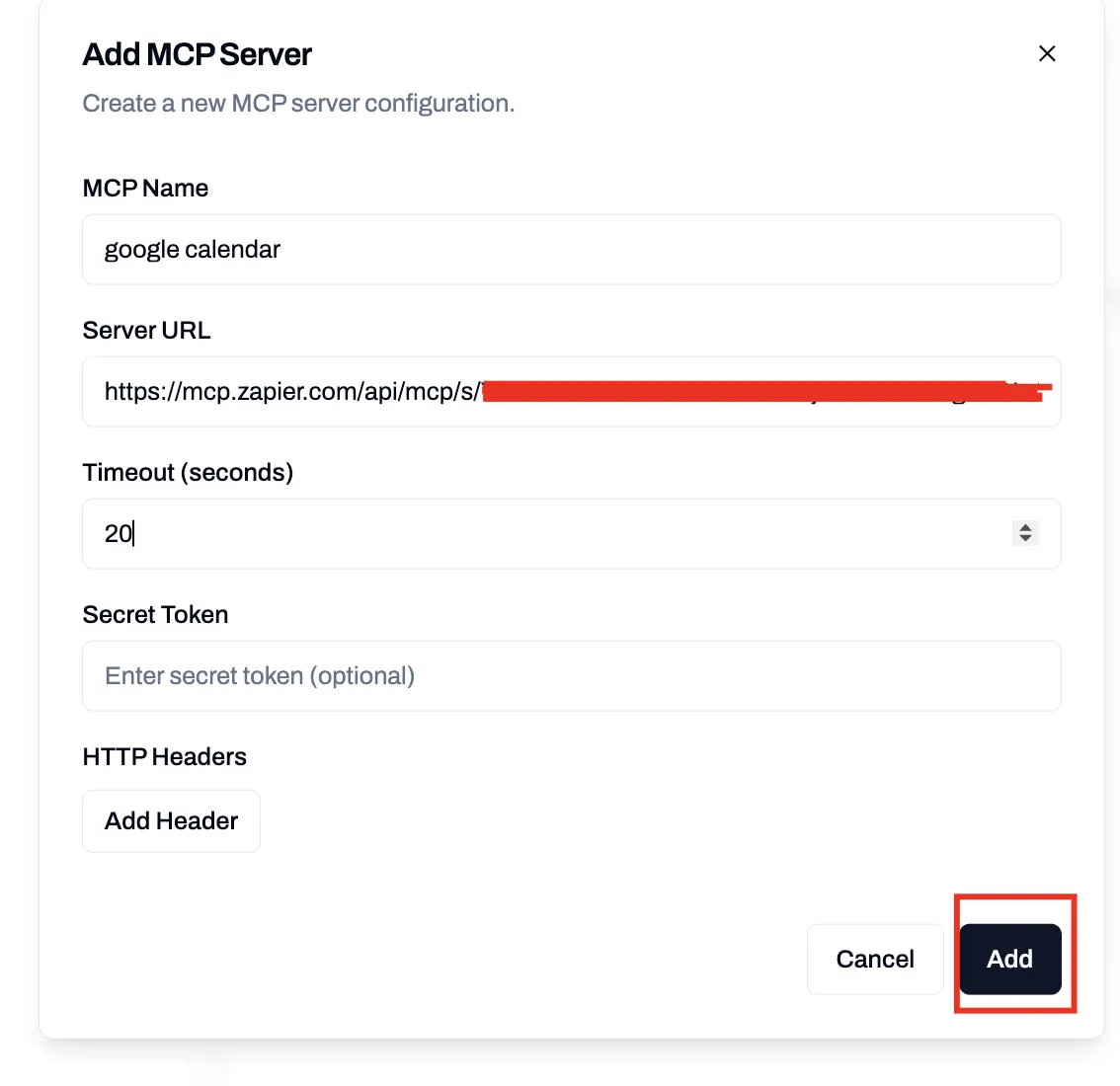
7. Create an Agent on OpenMic.ai Dashboard
- Go to the OpenMic.ai dashboard and create a new Agent.
- This is where you’ll configure the integration between OpenMic and your MCP server.
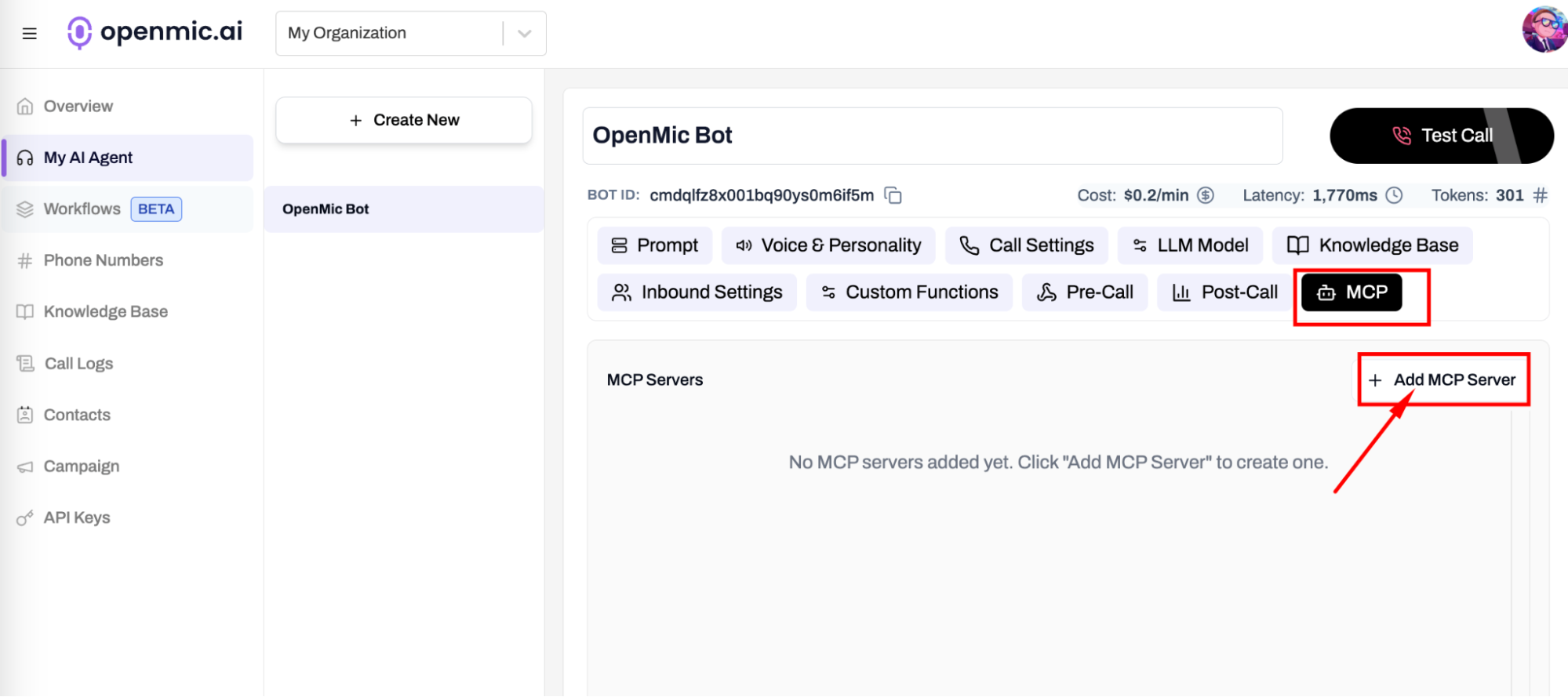
8. Configure MCP in OpenMic
- Inside the agent settings on OpenMic.ai, go to the MCP section.
- Paste the MCP link you copied earlier.
- Optionally, you can add headers for custom configurations, if needed.
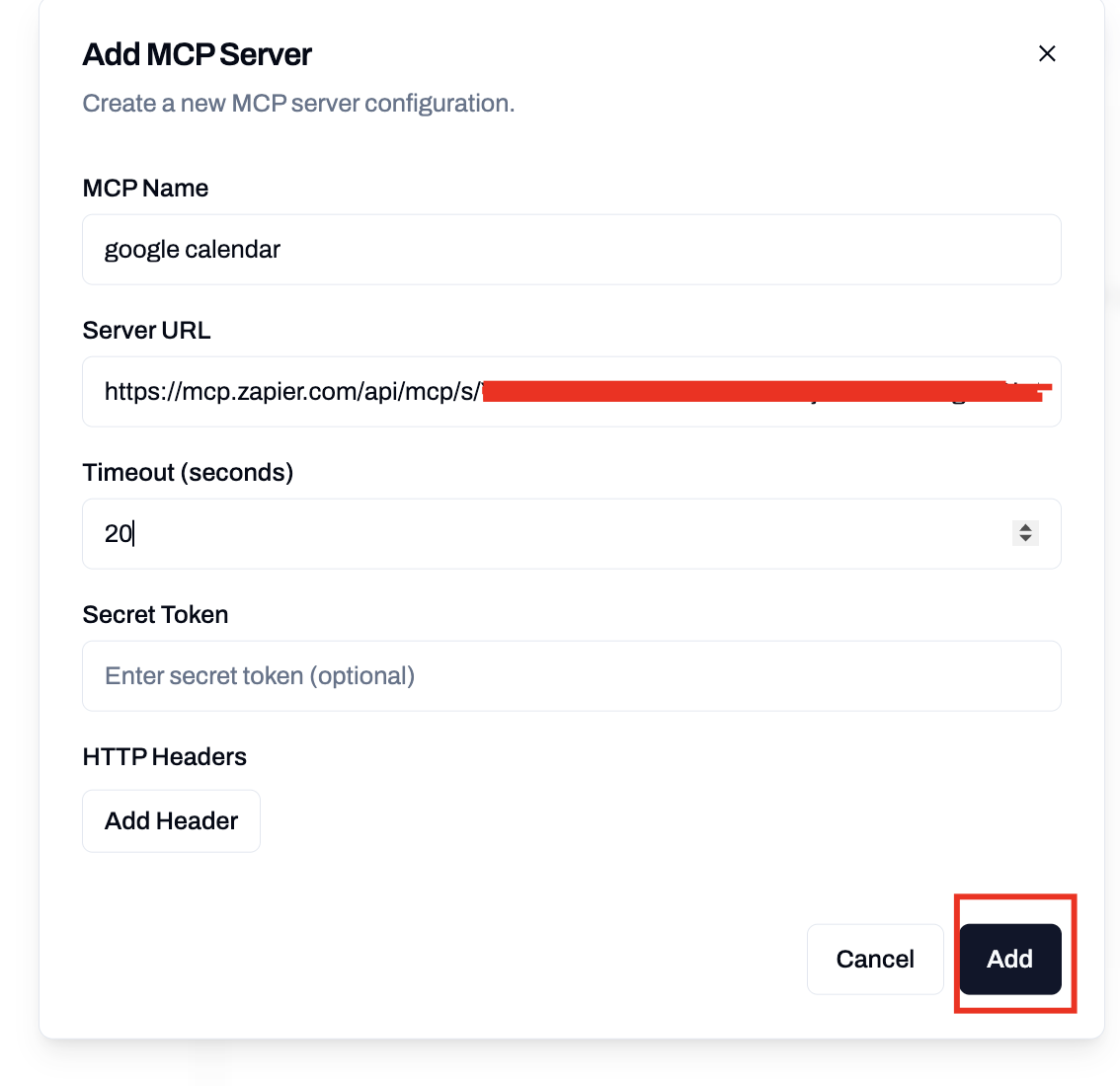
9. Test and Save
- Once all details are entered, your agent will auto-save.
- You can now test the agent by initiating a conversation or checking its connections.
Additional Notes
- You can use prompt like "Don’t say link from MCP response."
- During MCP execution, include phrases in your prompt like "Please wait, let me check that for you."
With these steps, your OpenMic agent will now be able to interact with 8000+ apps using Zapier MCP, enabling powerful automation and integration capabilities for your business processes.

